Business Units
Within one organization, you may buy licenses by department, or for different geographical locations. Business Units allow you to make best use of that license entitlement. They allow you to group your devices according to the purchasing boundaries that make the most sense for your company.
Business Units also allow you to easily apply contract entitlement to a group of users or devices at the same time.
A Business Unit can be delegated and managed by another member of staff. For example, using delegation, a technician in the IT support department on a remote site can monitor licensing on their site only.
Creating and Editing Business Units
The way you set up Business Units will be unique to your organization. It will depend on the way you purchase and allocate software licenses. It may also be dependent on the teams or staff members who manage that license entitlement.
Take care to ensure the Business Unit structure you create allows you to effectively determine your organization's compliance status. Various graphs, charts and reports will be generated based on your Business Unit structure. If you choose a structure that does not best serve your needs, it can be time-consuming to change at a later date. It may also result in your licenses being applied incorrectly or inefficiently, leading to an inaccurate representation of your entitlement or compliance status.
Each Business Unit will have its own License Records, its own Contract Records, its own License Entitlement and its own record of Software Usage. As such, each additional Business Unit creates additional tasks in the License Manager workflow. It is not advisable to create large numbers of Business Units if they are not required.
Use the Business Unit Manager to create and edit the Business Units for your organization.
Viewing Business Units
Business Units are always displayed in the License Manager toolbar, no matter which workspace you are using. If a Business Unit is associated with a Country of Usage, the country code will also be displayed on the business unit name.
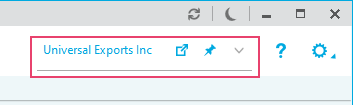
Click on the drop-down arrow to view all business units.
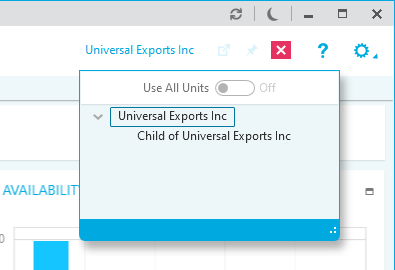
Business units are organized in a tree structure. The top level business unit is the parent company and represents the entirety of the organization. The parent business unit can then be organized into child business units and each child business unit can also be further organized into child business units.
- Use the drop-down arrows in the business unit tree to show and hide child business units.
- Click on a business unit to select it. When working in License Manager, the information for the selected business unit is displayed in the workspace. Make sure that the correct Business Unit is selected before making any changes.
- Activate Use All Units to combine the information from every business unit and display it in the workspace.
Business Unit Options
Additional Business Unit options are displayed in the toolbar:
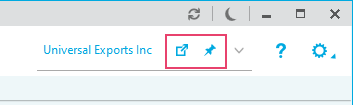
- The Manage icon allows you to open the change the Business Unit Editor.
- The Pin icon allows you to pin the list of business units to the sidebar:
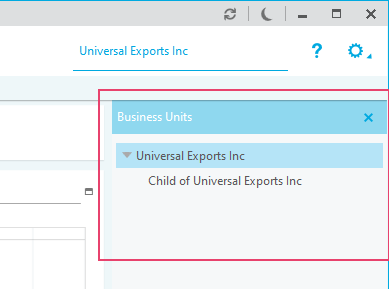
- Use the drop-down arrows in the business unit tree to show and hide child business units.
- Click on a business unit to select it. When working in License Manager, the information for the selected business unit is displayed in the workspace. Make sure that the correct Business Unit is selected before making any changes.
- Click X to close the sidebar.